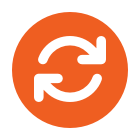ALL BLOGS
November 28th, 2011
Similar to having an assistant help you manage your incoming paper mail, you can use Microsoft Outlook to allow another person, known as a delegate, to receive and respond to meeting requests or responses and to send e-mail messages on your behalf. You can also grant additional permissions that allow your delegate to read, create, or have full control over items in your Exchange mailbox.
Delegate Access is a more advanced feature than just sharing your Outlook folders. If you want to grant additional permissions, such as allowing a delegate the ability to create e-mail messages or respond to meeting requests on your behalf, you must use Delegate Access.
- As the manager, your mail must be delivered to your mailbox on the Exchange server, not to a Personal Folders file (.pst) on your computer.
- You and the delegate must use the same version of Office Outlook.
- On the Tools menu, click Options, and then click the Delegates tab.
- Click Add.
- In the Type name or select from list box, enter the name of the delegate to whom you want to grant permissions.
- To add multiple delegates simultaneously, hold down CTRL and click their names in the Name list. The permissions you select will apply to all of the delegates.
- Click Add, click OK, and then click a type of permission for each Outlook folder to which you want the delegate to have access.
- If you want your delegate to see items that you have marked private, select the Delegate can see my private items check box.