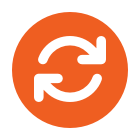There are many factors that could affect the quality of your wireless connection, primarily these are physical things such as the distance between your device and the access point or number of walls the signal has to pass through. Obviously, the thicker the wall, the less signal can penetrate it and in steel reinforced structures (like tower blocks) even one wall can seriously reduce your wifi signal
The above points are all common sense really and can easily be checked. What complicates matters is that these days there may be numerous other devices competing for the same frequency range that your wifi is using and this isn’t so obvious.
By default, most wireless access points will use channel 6. There are typically 12-14 available channels this could use and since most devices default to channel 6, there’s a good chance that your neighbours are using the same frequency range/channel.
Also worth noting is that some cordless phones also operate within this range so these too may cause interference to an otherwise solid wireless network.
I tend to set the channel to something other than ch6 when configuring an access point but how do you know your neighbours haven’t done the same thing? This is where a handy tool called Wifi Analyser comes into play
https://play.google.com/store/apps/details?id=com.farproc.wifi.analyzer&hl=en
This is an android app that will scan through the wifi channels and tell you how crowded any given channel is and recommend a better channel if one can be found.

In the above screenshot, we can see that although the wireless channels are rather crowded, there is some space at the upper end of the scale. In this case, we’d probably want to set our access point to use channel 13 (or 14 if our device supports it)
By using a less crowded channel you’ll not only increase your range but also your throughput as there is less noise getting in the way of your data.
If you don’t possess an android device a similar product is available for Windows platforms here: