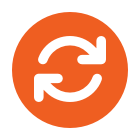Our client who already runs a Windows 2003 Standard Domain Controller plus backup servers and Exchange 2003 wanted to add a new Windows 2008 Small Business Server to their network. A 2008 SBS server includes Exchange 2007 and Sharepoint among other packages. We decided that ideally this new server should be a virtual machine on an existing HyperV server since this makes remote controlling the server and full-system backups/restoring easier, plus gives us a large degree of flexibility over the hardware resources assigned to the machine and other virtuals on the highly-specified HyperV server.
The immediate problem with this plan is that Windows 2008 SBS, by default, assumes it is the first domain controller on the network and will proceed to create a brand new domain. The only other option a 2008 SBS install gives you is to run a migration tool on one of the existing domain controllers. This tool provides an XML ‘answer file’, which under normal circumstances is presented to an installing physical server via a USB thumb-drive. Unfortunately HyperV virtual machines do not recognise such devices. That was the second problem.
I added this XML answer file to an ISO image using a free ISO maker application, and attempted to mount that as a CD in the HyperV console during the SBS installation, but the server would not recognise it. Finally, I booted the partially installed server with the 2008 SBS DVD into repair mode, and selected the command console. From here I was able to mount the ISO containing the XML file as the E drive, and then copy this file (with its default name: sbsanswerfile.xml) to the root of the C drive. Once the XML file was there, I was able to restart the install with a reboot and this time it found and used the answer file automatically. After then the rest was simple: since there was no 2003 SBS to migrate from just a standard 2003 domain controller, no further action was necessary other than to begin mailbox migrations in our own time.