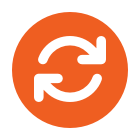ALL BLOGS
June 3rd, 2013
HKEY_CURRENT USER\Software\Microsoft\Office\14.0\Outlook\Options\DefaultPath
- Click Start, and then click Run.
- In the Open box, type regedit, and then press ENTER.
- In Registry Editor, locate the following subkey in the registry: HKEY_CURRENT USER\Software\Microsoft\Office\14.0\Outlook\Options
- On the Edit menu, point to New, and then click String Value.
- Type DefaultPath, and then press ENTER.
- Double-click the DefaultPath value.
- In the Edit String dialog box, in the Value data box, type the path, including the drive letter, to the folder that you want to use for your Outlook saved items, and then click OK.
- Exit Registry Editor.
http://office.microsoft.com/en-gb/outlook-help/change-the-folder-where-e-mail-messages-and-attachments-are-saved-HA001126540.aspx