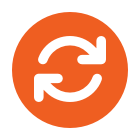If you have a CRM or web based application you can implement SWYXIT ‘Click to Dial’ This works in exactly the same way as the old mailto: links, the browser sees callto: and launches whatever program has been assigned to handle this type of link.
Here we look at how to configure your pc to be able to use such links
The Callto link should take the following form:
<a href=”callto://07981006794″>07981006794</a>
In most cases this will work immediately after installing SwyxIT, but the steps below give some troubleshooting hints
The first step would be to click on such a link and see what your browser does. It may prompt like this (I’m using Firefox here but Chrome or IE should display a similar dialogue box)
In the above case, it should simply be a matter of selecting “remember my choice” and the hitting “ok”
Alternatively, Swyx may popup on the screen but then fail to dial out, if this happens, check in Tools > Options > Applications and see what action the Callto content is mapped to:
If the option shown in the above screenshot is not available you’ll need to edit the registry
First, check where your version of Swyx is installed, on 32 bit systems it will be here by default:
c:\Program Files\SwyxIt!\
And on 64 bit systems the default location is here:
C:\Program Files (x86)\SwyxIt!
In this example we’re using a 32bit OS
Once you’ve found your copy of Swyx we need to update the registry with the correct value for the callto property. Open regedit and search for “callto”
For each entry found, navigate to shell > open > command and change the value of the Default key to: Wscript .exe “c:\Program Files\SwyxIt!\CallTo.vbs” //B %l
(Again, note that this path will be different if Swyx is installed elsewhere)
You will probably find quite a few entries for the callto property, repeat the above process for each of them. You may find various paths when you do this, below is an entry from a 64 bit OS that had Skype installed which had overwritten the settings for using callto with Swyx. Overwrite these as well.
Once you’ve finished this, try clicking the link in your CRM and you should either see the “launch application” prompt shown above or Swyx should dial the number. If the number is not dialed, go back into the application settings in Firefox (Tools > Options > Applications) and see if you can now select the wscript option.
If you’re still not seeing anything about callto: the Skype Click to Dial app might help. This comes as standard with any Skype download but can also be downloaded as a standalone package. Once click to dial is installed, reboot the machine and try the above steps again, Firefox should now either prompt for what to do when you click a callto: link or allow you to manually configure this from the tools>options>applications page (please note that some of the callto instances in the registry will now point to Skype instead so you’ll need to search the registry again and replace these entries with the Wscript .exe “c:\Program Files\SwyxIt!\CallTo.vbs” //B %l string