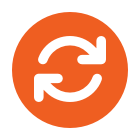1. In the SwyxIt! client, click the Call Forwarding’ button.

Alternatively, go to ‘Settings’ and then ‘Configure Call Forwarding…’

2. After opening the Call Forwarding properties, select the tab for the scenario for which you want to edit the call forwarding rules for. (ie,all forwarding unconditional, call forwarding no reply, call forwarding busy)

3. Once the desired tab is selected you can then select an action for the call to take. In the above example an unanswered call is forwarded to an internal Swyx number (826) after 15 seconds if the call goes unanswered. The 826 could be substituted for any regular phone or mobile number that you wish to forward a call on to or alternatively the call can be forwarded on to voicemail instead.
Note:- Ticking/unticking the ‘Forwarding’ at the bottom of the SwyxIt! client turns on/off the unconditional call forwarding and utilises the settings within3. that tab only.