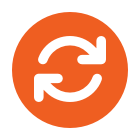The default Calendar folder in Outlook is created in each Outlook profile. This folder cannot be renamed or deleted.
1. In Calendar, in the Navigation Pane, click Share My Calendar.
NOTE If you are using the Navigation Pane in Minimized view, in the Navigation Pane, click , click Navigation Pane, and then click Share My Calendar.
2. In the To box, enter the name of the recipient for the sharing invitation message.
3. In the Subject box, type a subject for the e-mail message.
4. In addition, you can request permissions to view the recipient’s defaultCalendar folder. To do so, select the Request permission to view recipient’s Calendar check box.
NOTE If you want to request access to a calendar folder other than the defaultCalendar folder, you must send an e-mail message asking for permissions to that particular folder. This option requests access to the recipient’s default Calendarfolder only.
5. In the message body, type any information that you want to include.
6. Click Send.
7. Review the confirmation dialog box, and then, if correct, click OK.