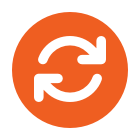[Update 2018/08/30]
This has now been resolve, please ensure all windows updates are applied.
[UPDATE 2018/07/02]
Click here – If you require assistance with RemoteApps
[UPDATE]
“We have found out that it is a known issue and our internal team is working on it.
EVENT_SYSTEM_FOREGROUND comes too soon on the server. We end up sending the incorrect z-order to the client because in some scenarios the z-order calculation has not completed before we send it. A race condition exists in RemoteApp when a window is activated resulting in the activated window opening behind the previous foreground window. After the RemoteApp widow is activated, RdpShell.exe checks the server z-order before win32k.sys finishes computing the new z-order. When this condition occurs, Rdpshell.exe sends the wrong z-order instructions to mstsc.exe on the client. This fix introduces timer code to cause RdpShell.exe to wait for win32k.sys to finish computing the z-order before sending the new z-order to the client.
The fix is likely to get released by March or April.
I will provide you with the update, as and when if there is any.”
Also:
“I’ve been informed by Microsoft Support that the the hotfix currently is scheduled for release at March 21st.”
https://social.technet.microsoft.com/Forums/en-US/cdf12bbc-ff78-4d6e-9e12-63f99ae4d511/w10-1709-remoteapp-popups-hidden-behind-main-window?forum=winserverTS