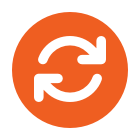When outlook 2011 won’t open on a mac
How to rebuild your identity database
Step 1: Quit all applications
You must quit all applications before you continue with the following steps. To quit an application, click the <application name> menu on the toolbar (top), and then select Quit. If you cannot quit an application or do not know how, hold down the Command and Option keys, and then press Esc on your keyboard. Select the application in the Force Quit Application window, and then select Force Quit. Click Force Quit to quit the application.
When you are finished, click the red close button in the upper-left corner to close the window.
Step 2: Discover and back up the current identity
To back up your identity, follow these steps:
You have created a backup of your identity (or identities) and are ready to continue.
Note This backup can be used by third-party database recovery software, which generally work better on non-rebuilt identities.
Step 3: Rebuild the database
Start Outlook and see whether the problem is resolved